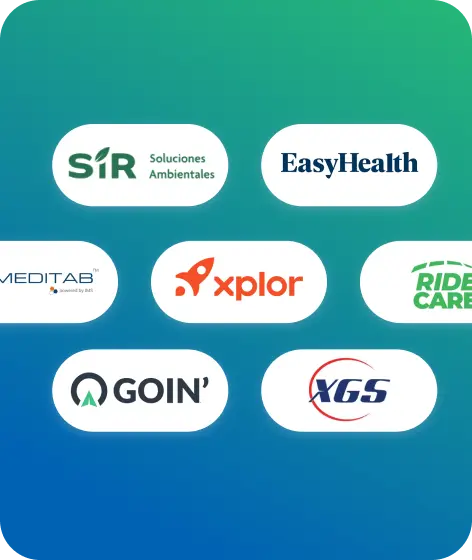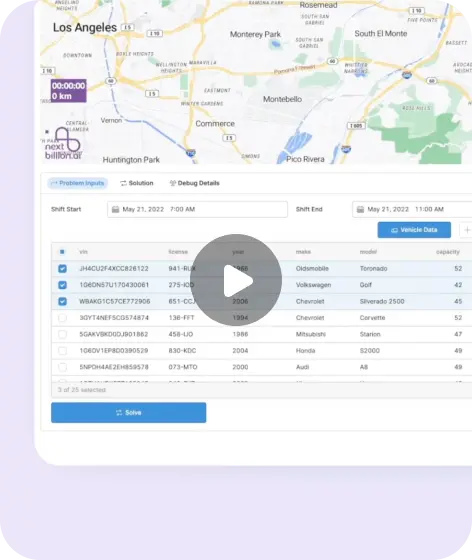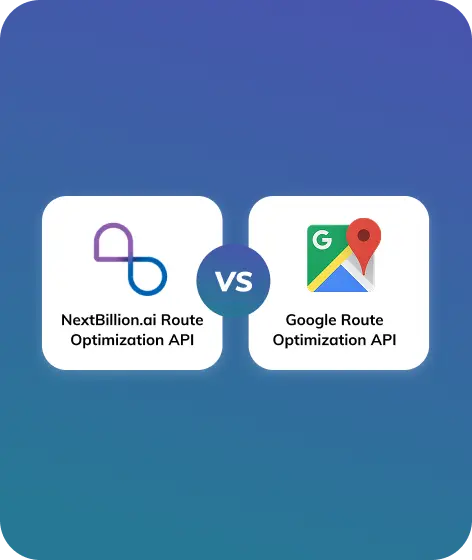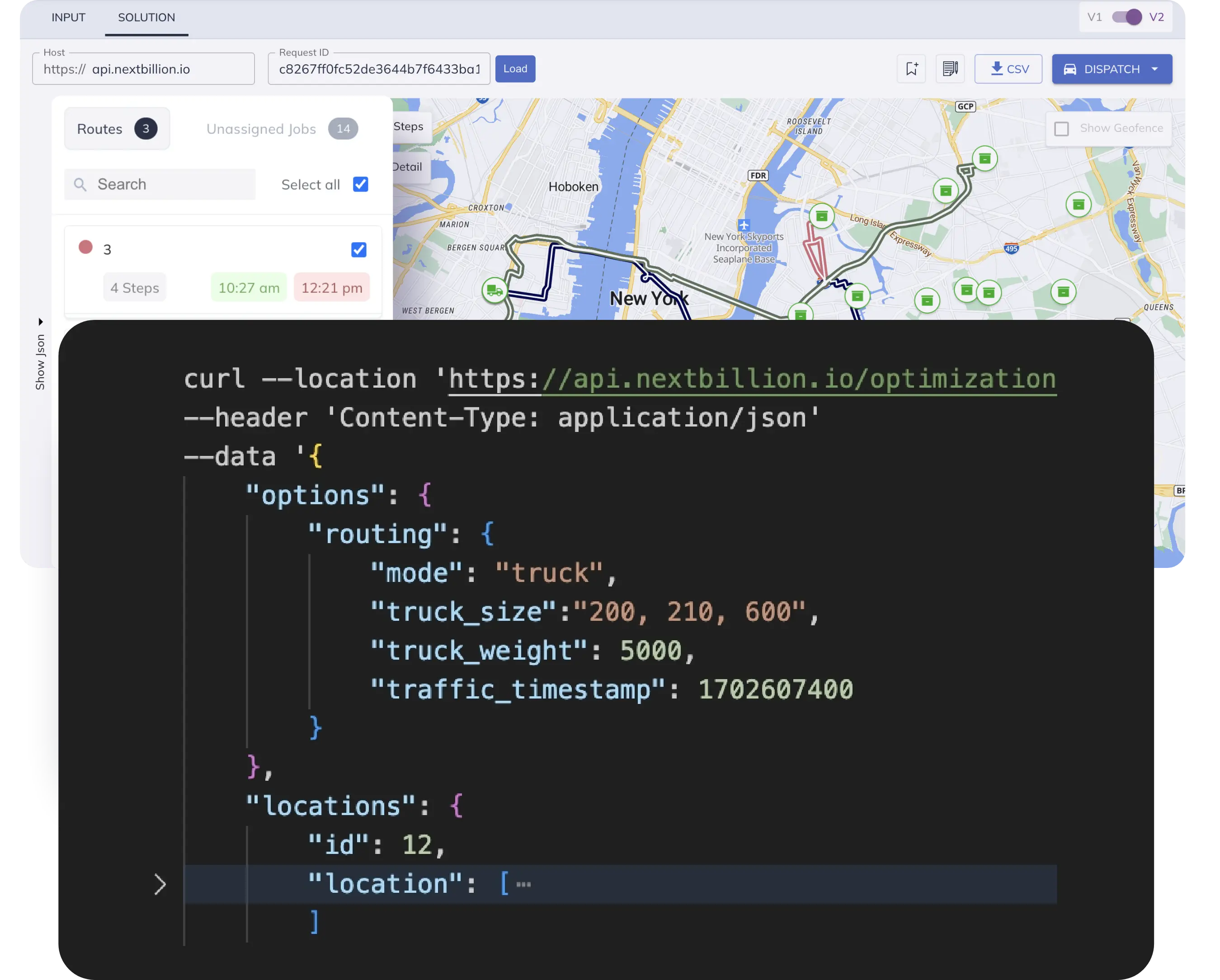Table of Contents
NextBillion.ai Free CSV‑to‑Shapefile Converter turns plain‑text files into GIS‑ready map layers in seconds. Simply upload a CSV that lists latitude‑and‑longitude coordinates—along with any extra attributes such as IDs, timestamps, or asset names—and the tool automatically validates each point, assigns the WGS 84 projection, and packages the results into a zipped ESRI Shapefile bundle (.shp, .shx, .dbf, .prj). No desktop software or command‑line skills are required; download the ZIP and drop it straight into QGIS, ArcGIS, or any other GIS platform to visualize, analyze, or share your data.
What Is a Shapefile and Why Does It Matter?
A Shapefile is the de‑facto standard vector format developed by Esri for storing geographic features—points, lines, and polygons—along with their attribute tables. Although popularly referred to as a single “.shp,” a complete shapefile is actually a collection of at least three companion files:
| Extension | Purpose |
|---|---|
.shp |
Stores the raw geometry (coordinates). |
.shx |
An index that lets GIS software locate each feature quickly. |
.dbf |
A dBASE table that holds the non‑spatial attributes (names, categories, timestamps). |
.prj |
(Optional but essential) Defines the coordinate reference system—WGS 84 in our converter. |
Because the format is lightweight, openly documented, and supported by virtually every GIS platform like QGIS, ArcGIS, MapInfo, GeoServer, even web libraries like Leaflet and OpenLayers, shapefiles remain the easiest way to exchange spatial data across organizations. City planners load parcel shapefiles to assess zoning, utilities overlay pipeline shapefiles to spot clashes with new roads, and logistics analysts import point shapefiles of delivery addresses to optimize routes. By converting CSV coordinates into this widely accepted format, our tool lets you drop your data directly into any desktop GIS or mapping server for immediate visualization, spatial analysis, and sharing without worrying about compatibility.
Convert Your CSVs into Shapefiles – A Brief Overview
Powered by NextBillion.ai APIs, the tool allows users to simplify their GIS workflow with a browser-based interface that makes shapefile conversion effortless, no technical expertise required.
In just three simple steps, you can get ready-to-use spatial files. Here’s a flow chart to use the Free CSV to Shapefile Converter.
- Upload your CSV
- Map Latitude/ Longitude Columns
- Download a zipped .shp bundle
These three user-friendly steps can help in transforming any field survey data, asset inventories, or IoT sensor logs into ready-to-use spatial files. Isn’t it a simple and effortless way to say goodbye to cumbersome desktop software and complex workflows! The tool is designed for streamlined precision, putting powerful GIS capabilities at your fingertips with a single click.
Solving the CSV-to-GIS Bottleneck
Working with raw coordinate data can be frustrating, especially when all you have is a spreadsheet and no access to complex GIS tools. Most mapping applications don’t recognize plain CSV files with latitude and longitude columns unless they are converted into proper spatial formats like shapefiles.
For teams without desktop GIS software or command-line expertise, this becomes a major blocker. The Free CSV to Shapefile Converter solves this problem by offering a fast, browser-based alternative that requires zero installation, licensing, or technical background.
Here’s what it addresses:
- Raw coordinate lists are unusable in most GIS apps without conversion into shapefiles.
- Many teams lack access to GIS software like QGIS, ArcGIS, or tools like GDAL.
- Manual conversions can be time-consuming, technical, or costly.
The CSV to shapefile converter bridges this gap instantly, making shapefile creation simple, fast, and free, right in your browser.
No sign-up, no setup. Try the tool yourself
Steps to Get Started
Getting started is quick and effortless. It requires no downloads or setup. By following simple steps, you can use the CSV to Shapefile Convertor.
- What do you need to get started?
- Get the GIS- Ready Files
- The Workflow
What You Need to Begin?
As mentioned above, the tool is simple to use and requires minimal inputs. To list down all the essential requirements, here is a quick overview of what your CSV file should include:
- Clearly labeled coordinates:
- Latitude: Accepts lat, latitude, or y
- Longitude: Accepts lon, lng, longitude, or x
- Optional attribute columns: Include additional fields like site name, timestamp, survey notes, or any custom metadata to enrich your shapefile.
- Valid coordinate ranges: The tool automatically checks for valid values:
- Latitude must be between –90 and 90
- Longitude must be between –180 and 180
And you are ready to start! With these details, upload your file and let the tool handle the rest.
Effortless Workflow
With just one click, the Free CSV to Shapefile Converter generates a complete zipped shapefile package, ready to plug into your GIS workflow. The output includes all the essential components such as:
- .shp – geometry
- .shx – spatial index
- .dbf – attribute table
- .prj – WGS‑84 projection (EPSG:4326)
The output remains fully compatible with QGIS, ArcGIS, MapInfo, and GeoServer.
Get GIS-Ready Files Instantly
The Free CSV to Shapefile Converter offers a seamless, step-by-step process that takes the hassle out of shapefile generation.
It all starts with uploading your CSV file, no specific formatting required beyond clearly labeled coordinate columns. The tool intelligently auto-detects your latitude and longitude fields, but also gives you the flexibility to manually assign them if needed.
You can then see a live preview of your data points plotted on a mini-map, allowing you to visually confirm the accuracy before moving forward. With one click, the tool processes your input and generates a zipped bundle containing all the essential shapefile components. In a matter of seconds, you can download and use the output.
Real-World Use Cases
The Free CSV to Shapefile Converter is designed to meet the needs of professionals across a wide range of industries. It helps in eliminating technical barriers and making spatial data instantly usable.
Whether you are working in the field, managing distributed assets, or analyzing location-based trends, this tool helps you turn raw data into actionable insights with minimal effort.
Here are just a few examples of how it’s being used in real-world scenarios:
- Construction Firms – Convert equipment GPS logs into shapefiles to monitor asset movement and site coverage.
- Field-Service Teams – Map inspection checkpoints and service routes for better planning and resource allocation.
- Environmental Researchers – Visualize sensor data such as air quality, temperature, or water levels across different locations.
- Retail Chains – Plot store locations or customer clusters to analyze market reach and optimize territory planning.
Get Started with Free CSV to Shapefile Converter
Ready to put your coordinate data on the map? Upload your first CSV, watch it transform into a GIS‑ready Shapefile bundle, and drop the ZIP straight into QGIS, ArcGIS, or any mapping platform you use. No installs, no scripts—just instant, share‑able spatial insight. Get started now and turn rows of latitude and longitude into real‑world geometry in seconds.
Free CSV to Shapefile Convertor
Frequently Asked Questions
1. What is a Shapefile, exactly?
A Shapefile is a set of at least three companion files— .shp, .shx, and .dbf—that stores geometry, an index, and attribute data. Most GIS software treats the trio as a single layer you can visualize, edit, and analyze.
2. Does the converter support lines and polygons, or only points?
The current release converts CSV rows to point features based on latitude and longitude columns. A future update will accept Well‑Known Text (WKT) columns for polylines and polygons.
3. How should my CSV be formatted?
Include explicit latitude and longitude columns with clear headers like lat and lon (or latitude and longitude). Additional columns—such as name, timestamp, or category—are preserved as attributes in the .dbf file.
4. What coordinate system does the tool use?
Every output shapefile ships with a .prj file set to WGS 84 (EPSG:4326). If your coordinates are in another projection, re‑project them first or use a GIS to transform afterward.
5. Is there a file‑size or row limit?
The online converter comfortably handles files up to 10 MB or ~100 000 rows. For larger datasets, consider chunking your CSV or using a desktop tool like GDAL’s ogr2ogr.
6. Will my data be stored on your servers?
Files are processed in temporary storage and automatically purged within an hour of conversion. We do not inspect, sell, or archive user data.
7. I see only three output files, where’s the .prj?
Some ZIP extractors hide small text files. Make sure you unzip the archive fully; the .prj file is included but easy to overlook.
8. Can I edit the shapefile attributes after conversion?
Yes. Open the layer in QGIS or ArcGIS, switch to edit mode, and add or modify fields in the attribute table just like any other shapefile.
9. The converter says “Invalid coordinates.” How do I fix that?
Check for misplaced lat/lon columns (e.g., latitude > 90° or longitude > 180°) and ensure they use decimal degrees, not degrees‑minutes‑seconds or commas as decimal separators.
10. How do I share my new shapefile with colleagues?
Send the entire ZIP or the four core files together; recipients can drag‑and‑drop the folder into their GIS. Remind them all parts must stay in the same directory for the layer to load correctly.
Ready to get started?
Request a DemoTable of Contents