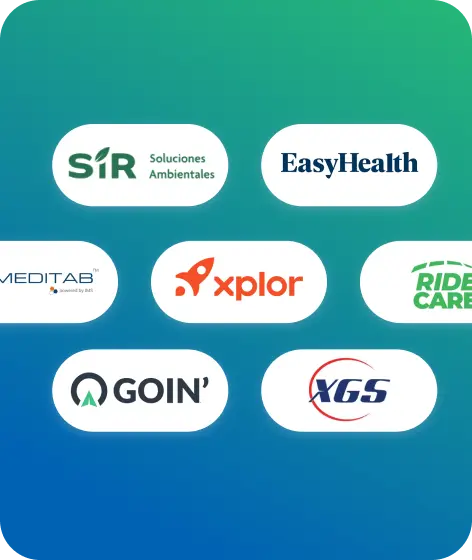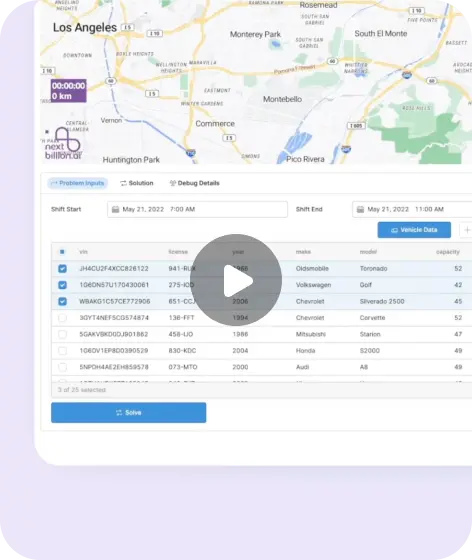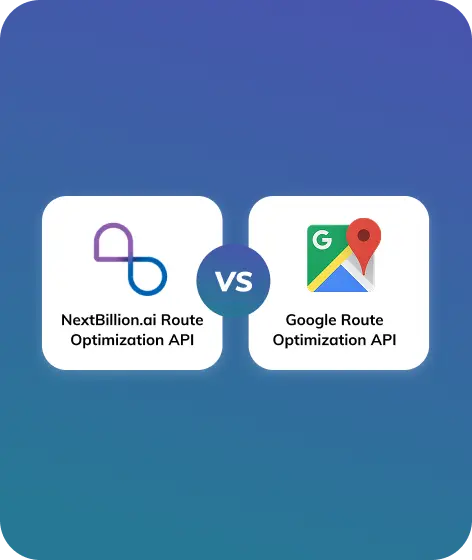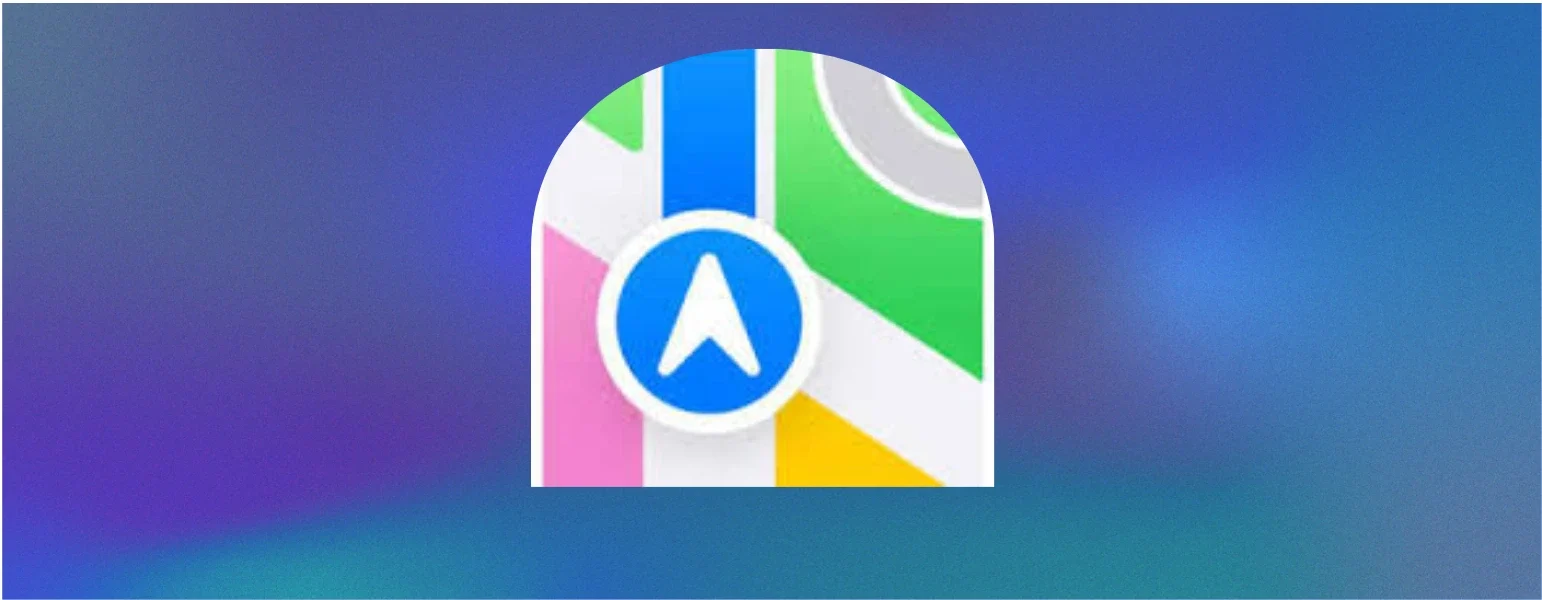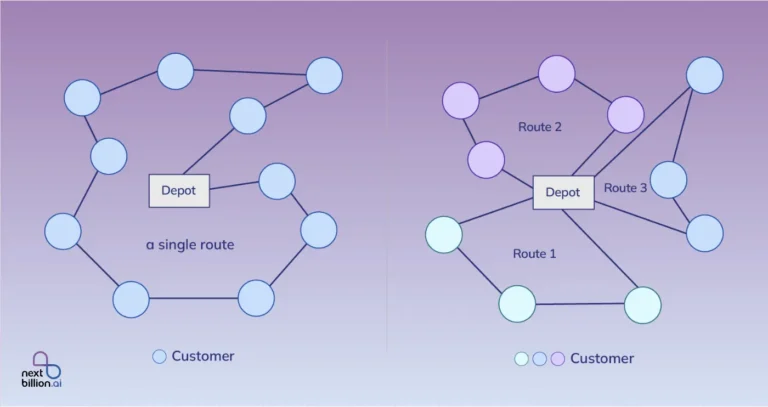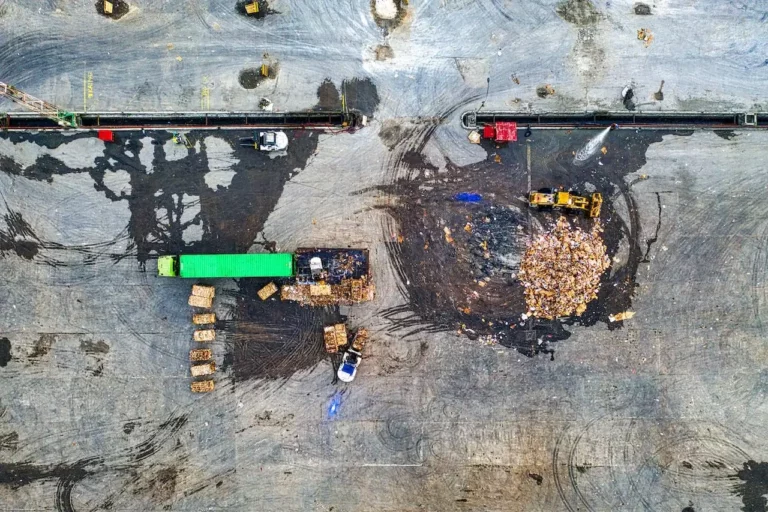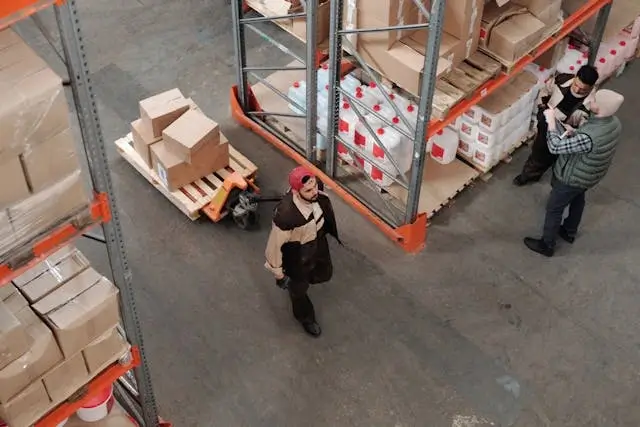
Table of Contents
Creating an ideal route that fits all your stops is a blessing as it gives you a clear idea, simplifies time management, and ensures that every task is completed easily. That’s why most users use Google Maps to plan out their entire trip itinerary. It provides the best route that saves time and resources.
According to statistics, Google Maps has solidified its position as the go-to navigation application, with an average of 1.8 billion monthly users. On the other hand, Apple Maps has an average of 29 million unique monthly users.
This dilemma forces Apple users to choose between Google Maps and Apple Maps for their navigation needs. The main reason is that Apple Maps isn’t packed with features or accurate like other applications.
However, the launch of iOS 16 and 17 has made it easier for iOS users to utilize the pre-installed Apple Maps application. The latest updates have revamped the Apple Maps application to stand out from its competitors. Earlier, iOS users could only plan a trip itinerary with limited stops, but with the roll of new updates and features, users can now plan a trip with over 15 stops.
Let’s understand how you can best utilize this feature for your Apple Maps trip planner application.
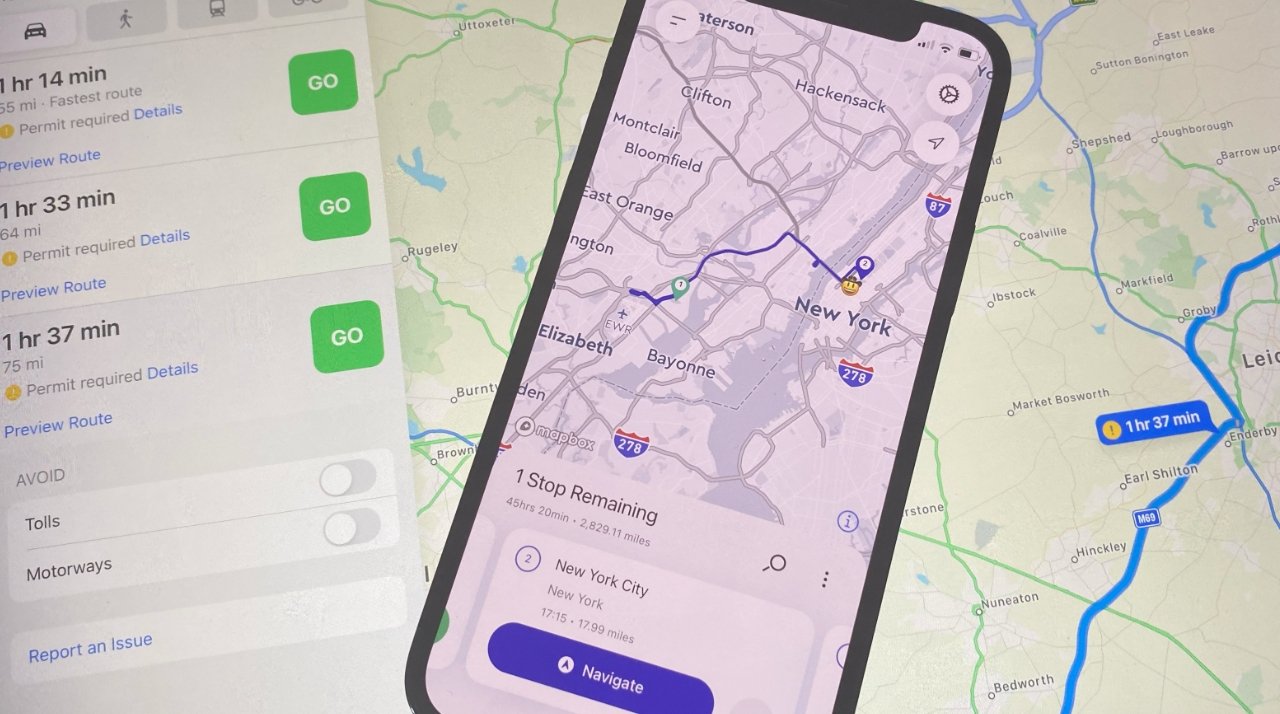
What Has Changed?
Earlier, Apple Maps allowed users to generate a custom route plan, but they could only add a few stops to draw out the entire route. Users could set their current location as the starting point, and they could easily change it at any point. Users could also get a personalized guide to let them know about unknown places.
Now, let’s fast-forward to iOS 16, which allows users to customize their lock screens, add colors to the time font, introduce new widgets, and reveal an upgraded Apple Maps application. Here are all the features that have been included in the Apple Maps:
- Users can create a route with upto 15 stops in the Apple Maps route planner.
- The newly created route can be shared and opened through Google Maps on another device, but there won’t be any real-time navigation.
- It now supports offline GPS which was a common feature in Android phones.
- The in-house navigation app options allow the top one-third of the screen to be used easily.
- There are real-time EV charging options available instead of gas station locations.
Nonetheless, the ability to add multiple stops to plan the travel itinerary makes it easy for individuals or delivery drivers to open Apple Maps, plug in their delivery, and enter the locations to plan the routes. The proactive approach will reduce travel times by tapping on the ideal route based on time, weather issues, and more.
However, creating a route and adding stops might be difficult for users who haven’t used this feature before. Let’s now understand how to create a route on Apple Maps using multiple stops.
How to Plan a Route on Apple Maps: Step-By-Step Guide
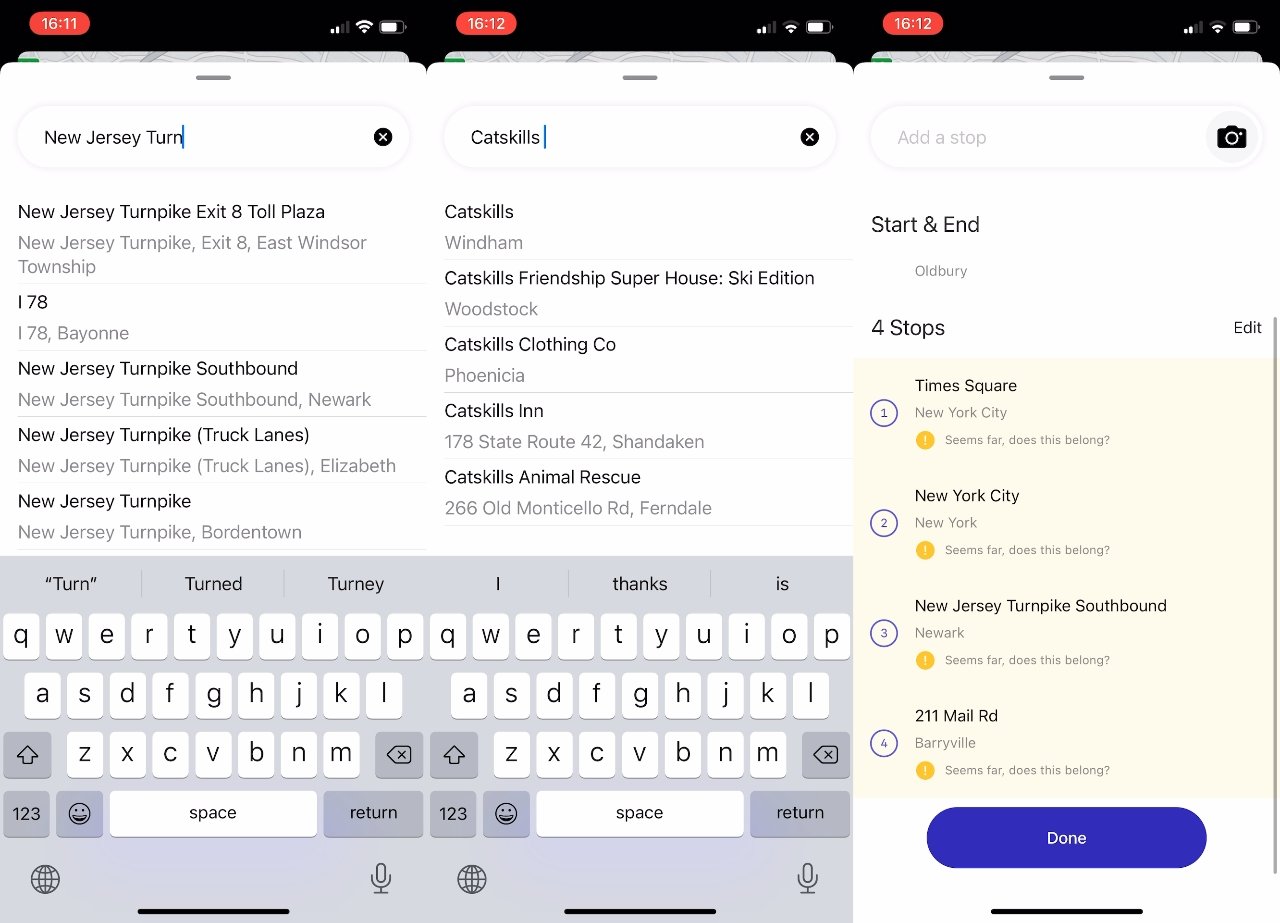
The best part about creating a route in Apple Maps is the intuitive user experience and weather warnings that keep users updated.
Creating a route in Apple Maps is simpler with the help of the feature-rich application. However, before we start with understanding how to add multiple stops, first of all, let’s understand how to create a route on Apple Maps.
Step 1: Set the Default Settings
In the first step, you have to configure a few settings in the route planner by default. These settings will add an advantage to your trip by helping you avoid toll roads or highways on the route. While you set them for default, you can still modify them to suit a particular trip.
Here’s how it can be done.
Open Apple Maps and tap on Maps -> Preferences from the menu bar. Now you will see the below option in the Route Planner Tab.
- Preferred transport type: Choose your desired mode of travel: driving, transit, walking, cycling, or rideshare. The default option in Apple Maps trip planner is driving.
- Select the time and date: Besides the transport button option, you will find the NOW option. Click on it to change the time and date as per your convenience.
- Mention what to avoid: Again, on the right, you will find the third option: ‘AVOID’. You can toggle between AVOID Highways or AVOID tolls as per your preference.
You choose to avoid busy roads or high hills if you are cycling. Regarding the transit transportation can checked off on the basis following transportation modes: Bus, Subway and Light Rail, Commuter Rail, and Ferry.
Once you have changed the default settings, you will have to enter your location in the search box. You can also select the option if it is available from your favorites. Here is the list of steps that one should follow after entering the destination name:
- Just tap the spot on the map to get the location details.
- Tap the car icon or whatever icon is visible.
- Adjust your starting location if you want to start from somewhere else.
Now, click on the Go button, and the Apple Maps route will manage everything to provide an optimized route that helps you reach the destination with all the necessary tops.
Now, click on the Go button, and the Apple Maps route will manage everything to provide an optimized route that helps you reach the destination with all the necessary stops. However, how to create and route a plan for a route on Apple Maps.
Step 2: Create A Route
Apple Maps Route Planner allows you to create a custom route plan with a limited number of additional stops. Initially, you can set your current location as your starting point, which can be changed at any point later. In addition, you will have a personalized guide to let you know about the unknown places on the way.
Planning a custom road trip with multiple stops can be complex for a beginner. Here’s how to get it on your device.
- Open Apple Maps on your device
- Find the Direction options from the location icon.
- Skip the suggested locations and move to My Location.
- Tap on the Reverse Icon placed on the right side.
- Now add a new address in the empty bard.
- Following similar steps, you can add extra stops throughout your itinerary plan.
- To explore the created route map, tap on the Go option.
How Do I Plan a Route With Multiple Stops On Apple Maps?
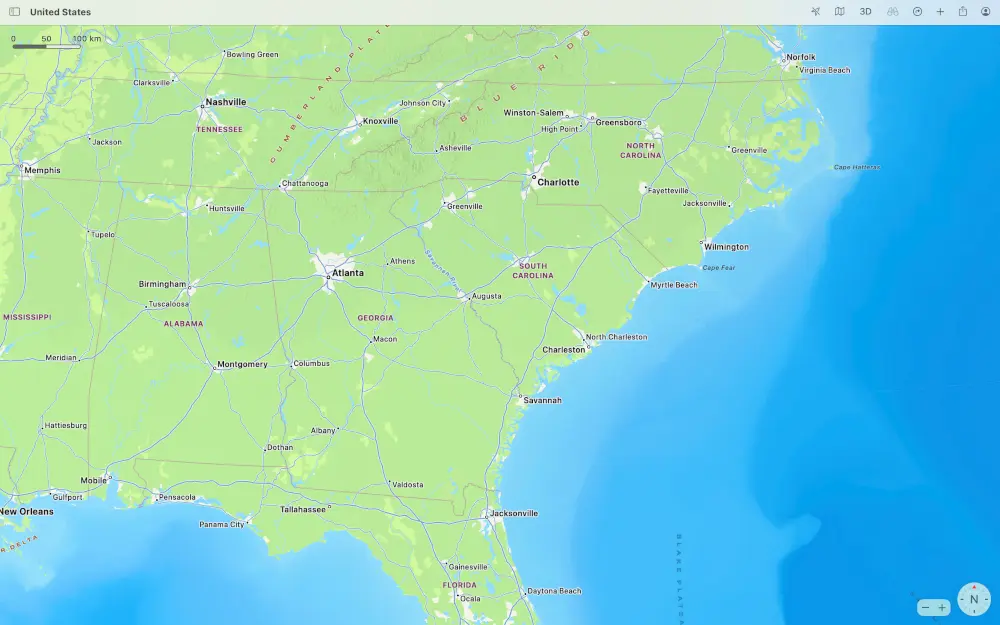
Apple Maps Route Planner allows you to create a custom route plan with a limited number of additional stops. Initially, you can set your current location as your starting point which can be changed at any point later. In addition, you will have a personalised guide to let you know about the unknown places on the way.
If you want to plan a custom road trip with multiple stops, it can be a complex process for a beginner. Here’s how you can get it on your device.
- Open Apple Maps on your device
- Find the Direction options from the location icon
- Skip the suggested locations and move to My Location
- Tap on the Reverse Icon placed on the right side.
- Now add a new address in the empty bard
- Following similar steps, you can add extra stops throughout your itinerary plan.
- To explore the created route map, tap on the Go option.
How To Save Route On Apple Maps?
Now, if you have created your multi-stop route and you are wondering how to save it on Apple Maps, it is unfortunate that Apple doesn’t have an option to save the route. However, there is one thing you can do that can help you trace back your optimized route.
After making the route, you will click on Go. Once the trip is completed, you will have to click on End the Route. Once that’s done, the entire journey will be saved under the “Recent” option.
Other Features that Make Apple Maps Highly Sought-After
Apple Maps Trip Planner helps delivery drivers and individual travelers alike plan routes before reaching their decision points. To compete with Google Maps, Apple Maps has been upgrading itself with helpful features, from easy-to-read location to impressive 3D flyover models. Let’s have a look at some of the app’s brand-new features.
- Transit information: Apple Maps has a transit information section including transit schedules and directions to allow you to get the right direction. If it doesn’t support the transit in your city, you can seamlessly get linked to other apps.
- Supported Devices: The key feature of using the Apple Maps route planner is that you can use the app across your Apple devices from iPad to Mac, and even on Android phones, where users can view the curated route through Google Maps.
- Local Search points of interest: You can now get information on points of interest from shops, hotels, restaurants, and more locations. You can easily save the locations and associate them with your contacts.
- Siri Integration: You can get AI assistance through the integration of Siri with Apple Maps.
- Navigation: The navigation features include various views, road waypoints, stances, turns, excellent institutions, road alternatives, step breaks, and more.
- 360-degree street view: Apple Maps’ newest feature is its support for a 360-degree view while accessing the maps. The map offers a 3D view of the entire city, with precise details like buildings, roads, and parks.
- Real-Time Traffic Information: Accurate and real-time traffic information along your route will help you avoid unnecessary delays as much as possible.
- Ability to Modify Route: You can now share or modify the route and take a round with news of urgent delivery. Once you get an update, you can easily change your journey and the places you have to visit.
Besides, the most anticipated launch of iOS 18 is deemed to introduce upgrades to Apple Maps as well, like custom routes, topographic maps with hiking support, and offline navigation.
Pros and Cons for Using Apple Maps for Delivery Routes
Are you confused about whether you should use Apple Maps for planning the travel itinerary and create a delivery route? To simplify things for you, we have create a list of all the pros and cons that will help you make your decision.
Pros | Cons |
Accurate traffic alerts | Limited indoor maps |
Displays speed limits and traffic conditions | Route Planner app is available only on iPhone and iPad devices |
360-degree 3D street view | |
Voice-guided navigation and enhanced 3D flyover mode | |
Real-time updates regarding air quality, temperature, and weather warnings | |
Add upto 15 stops on the route. | |
Offline maps are available. |
Still, when it comes to choose between Google Maps vs. Apple Maps, both of the them best in their own ways. For instance, if you are focused on better privacy and intutive user interface, then Apple Maps is the best choice. However, if you prefer more accurate results, real-time updates, and better visualization of traffic, then Google Maps is better in that sense.
If you require more details, then we have compared both Apple Maps and Google Maps on the basis of seven factors, and you can choose winner as per your preference:
Factors | Apple Maps | Google Maps |
Map Design | Apple Maps wins in the field because its less-is-more approach makes it easier for eyes to find the options and creates an engaging experience. | However, Google Maps displays excess information, which can be distracting and that’s the last thing anyone wants while finding an optimum route. |
Navigation | When it comes to this, Apple Maps doesn’t have much to offer. Like, the iOS 18 might bring custom route creation feature. | When it comes to navigation, Google Maps wins this round because it offers convenient features to make journey planning simplier, like route calculator with an aim to optimixe fuel consumption and adding multiple stops. |
Traffic | Apple Maps allows to adjust the departure or arrival time through Calendar and it allows to save work and home addresses. However, it might require a few more steps as compared to Google Maps to generate directions. | Google Maps wins this category as well, all thanks to its Commute feature. The feature tells you everything about a particular journey, like how long the journey would be, what national roads to take, and how busy the roads will be. |
Public Transportation | Apple Maps displays station information at the top, allows to pin the favorite transit route, and provide real-time transit information. However, it is doesn’t gives much detail on how busy a particular public transmit will be there. | Google Maps can accurately estimate how busy the public transport system would be at a given time, which makes it a winner in this category. |
Hands-free Control | Hands-free control is important while driving, and since Apple Maps is connected to Siri, drivers can use it to use application freely. | This is a tie because users can complete the set up of Google Assistant, and it can be utilized use the app. |
Privacy | Apple wins here because it has developed a fuzzing process that offers complete anonymity. | Google Maps doesn’t have any of that. Besides, your travel information can be used to display more relevant ads. |
Street View | Apple Maps have a feature called Look Around, but this feature is useful in major cities of the countries like the US, UK, Japan, Ireland, and Canada. | Google Maps wins here because its Immersive View features manages and guides the users of a sheer number of locations. |
Another factor to consider is whether you are looking for a navigation application for route planning or route optimization. Both concepts are different: Route planning focuses on finding the shortest route to the destination, and route optimization aims to find a shortest and cost-efficient route as well.
Hence, in this case, Apple Maps is perfect for route planning, but it might not win when it comes to route optimization. You will require more advanced and tailored software, like NextBillion’s Route Optimization API.
NextBillion.ai: A Reliable and Robust API Making Delivery Routes Better, Shorter, and More Efficient
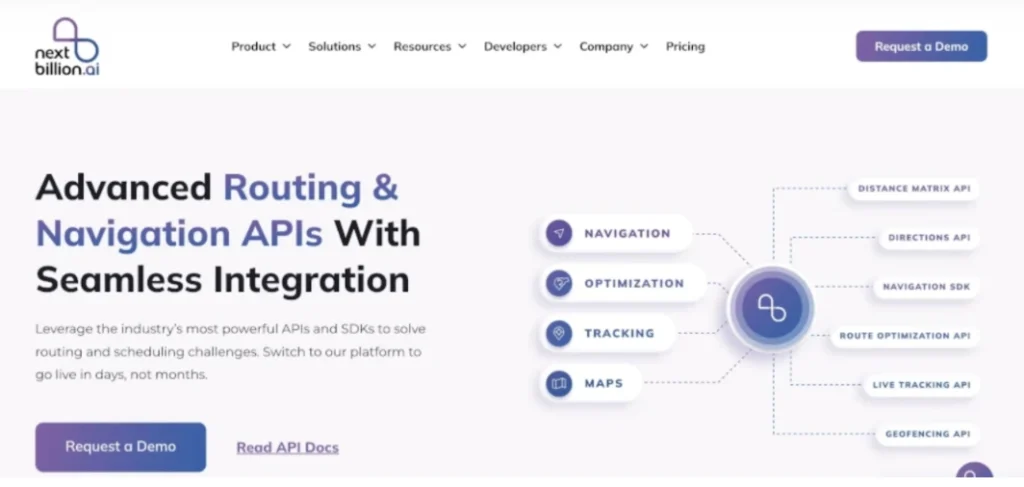
Apple Maps Trip Planner could be your excellent navigation partner; however, it can’t optimize your routes. The rising cost of field and transportation, vehicle congestion on routes, and prolonged driving time made logistics and distribution companies around the world seek advanced route optimization methods. At NextBillion.AI, we love to do all of the heavy lifting for you.
We offer intelligence, domain-agnostic Route Planning, and Optimization solutions, allowing you to compute highly optimal fleet allocations and travel routes with multiple stops on the go. Our API is designed to generate truck-safe routes utilizing over 50+ constraints and customize the travel costs as well.
The great news is that our Route Planning & Optimization API is available for a live demo. Our experts will help you learn how to solve your route planning problems with us. Take a demo today and see how NextBillion can make a difference in your logistics operations.
Frequently Asked Questions
Of course, Apple has a route-planning feature. With the Apple Map route planner, you can optimize your tour from your starting point to the next location. However, at present, it does not support routes with multiple stops or destinations.
When you make a route on Apple Maps, the app will automatically calculate the routes for you. You can also prompt the Siri to calculate your route to the desired location. For instance, if you have a Mac or iPhone, you can tap on ‘create a route’ in Apple Maps and enter your destination; you can adjust the route by altering the starting location, stops, and destination if needed. You can also choose to edit your preferences, as well as the mode of traveling, to calculate the timings.
Unfortunately, there is no official option to save your route in Apple Maps, despite the type of your device (iPhone, iPad, or Mac). However, there are some other ways how to save routes on Apple maps. You can create a route, follow it, and like it. The app will pop up a message, whether you like the route you just traveled. When you tap on Yes, it will consider that you prefer taking this route, notifying the saved route as a better recommendation.
About Author
Bhavisha Bhatia
Bhavisha Bhatia is a Computer Science graduate with a passion for writing technical blogs that make complex technical concepts engaging and easy to understand. She is intrigued by the technological developments shaping the course of the world and the beautiful nature around us.