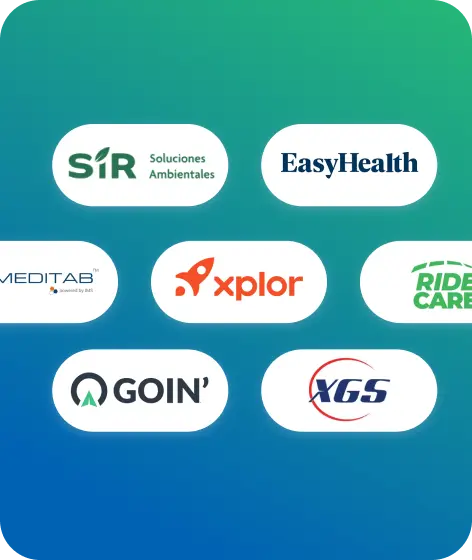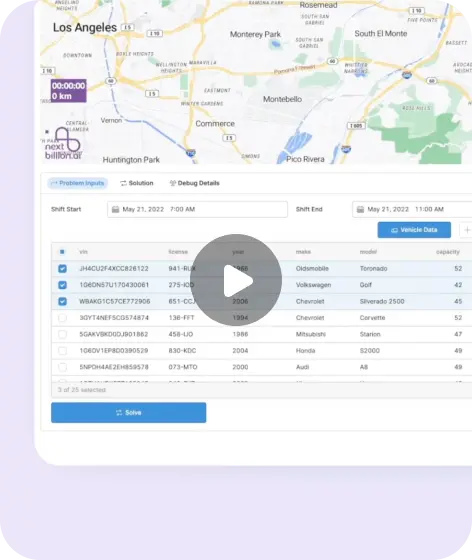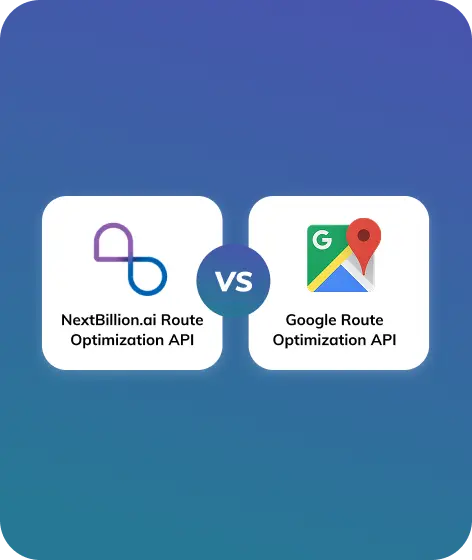Google Maps route planner is the one of the easiest and cheapest way to plan delivery routes. If you are a small business or just starting out, then Google Maps can be used to plan your routes.
Using Google Maps or other navigation apps for small delivery operations is highly beneficial. However, as your company grows, the task of efficiently navigating between each planned destination and manually inputting the routes becomes increasingly complex.
This blog post will show you how to use Google Maps’ route planner to plan a route with more than one stop for your next delivery run. You’ll also learn about how to customize it, what its pros are, and how to work around its cons.
How to Use Google Maps Mobile App as Delivery Route Planner?
It is simple to access Google Maps Route Planner, which is available on the iOS and Android platforms. This full, step-by-step tutorial will help you start using Google Maps to optimize your travel routes.
Step 1: Download Google Maps App on Mobile
Downloading Google Maps through the Play Store or App Store is the first step. The download buttons for iOS and Android are provided below so users can easily install the app on their phones.
Step 2: Open Google Maps and Tap the "Directions" button
Now, open the Google Maps application on your phone. You’ll see a map of the city along with several options.
- In the Google Maps app, click the “Directions” button.
- Tap on the “Directions” icon at the bottom of the screen. It looks like a blue arrow.
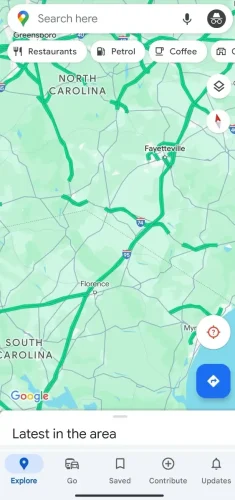
Step 3: Add the Start and Final Destination
The “Choose starting point” and “Choose destination” fields will show up when you tap the “Directions” button. To get driving directions on Google Maps, type in your starting point and end point.
Note: “Your location” will be chosen as the starting point by default, but you can modify it if you need to.
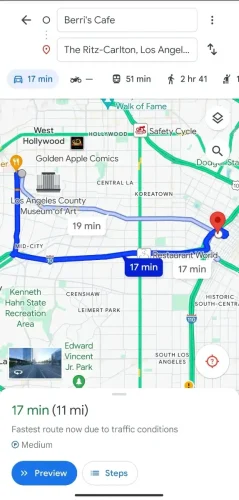
Step 4: Decide the Mode of Travel
In the menu at the top, below the field for your destination, you can choose how you want to get there: by car (if you have one), on foot, by public transit, or by bike. This will make directions better based on terrain and traffic.
Step 5: Add More Places
If you need to make more than one stop between the beginning and end points, click on the three-dot menu icon next to the address field and choose “Add stop.” Type in the extra stops as needed.
You can change the order and arrangement of the stops by moving and dropping them. This lets you find the most efficient route for your trip.
Keep in mind that Google Maps only lets you add up to 9 stops to a route.
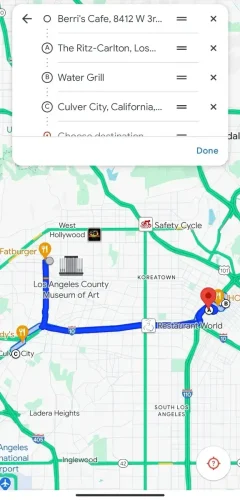
Step 6: Make Changes to Your Route Preferences
Click on “Options” to change how you want to take the route, such as skipping tolls, highways, or ferries.
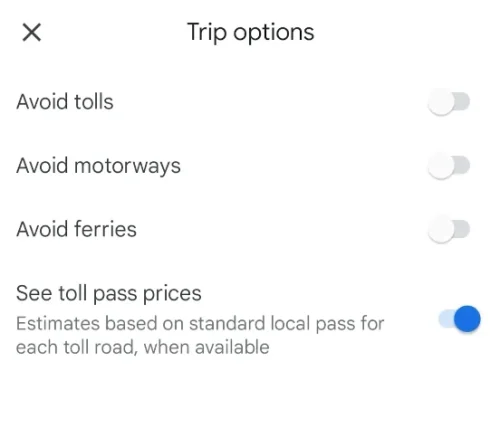
Step 7: Review Your Delivery Route
After you’ve filled out your route and preferences, tap the blue “Done” button to see your plan. Review the route’s information, such as any new stops, the distance, the directions, and the estimated travel time.
Also, look at the live traffic along the routes you want to take to plan for delays.
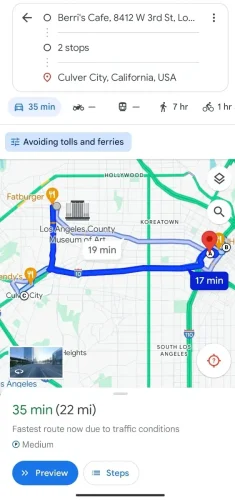
Step 8: Begin Your Journey
To start turn-by-turn voice navigation, press “Start” when you’re ready. You can also save routes for trips in the future.
How to Use Google Maps as Delivery Route Planner on the Web?
It’s just as easy to plan your route on a desktop or laptop computer using the Google Maps web browser display as it is on a phone.
This section shows you how to use Google Maps’ route planner on your web browser, step by step:
Step 1: Go to Google Maps
Start up the web browser you like on your computer or phone.
In the address bar, type “maps.google.com” and press Enter. You’ll be taken to the home page of Google Maps.
Note: If you’re using a Google account and want to use additional options like saving routes or seeing your most recent searches, click the “Sign in” button in the upper right corner of the page to log in.
Step 2: Go to the Route Planner
In Google Maps Route Planner, make a new map.
In the upper left corner of the page, you’ll find the search bar. You can sign in or not sign in. The “Directions” button has the shape of a blue arrow.
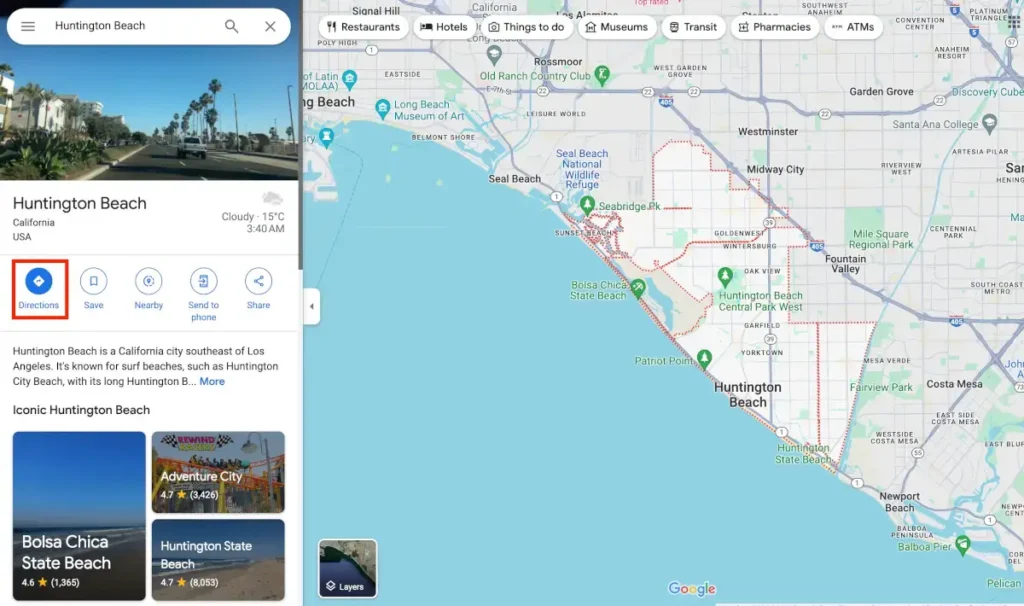
Step 3: Type in the Starting Point and the Endpoint
When the “Choose starting point” and “Choose destination” fields appear, type in the addresses of where you want to start and where you want to end up.
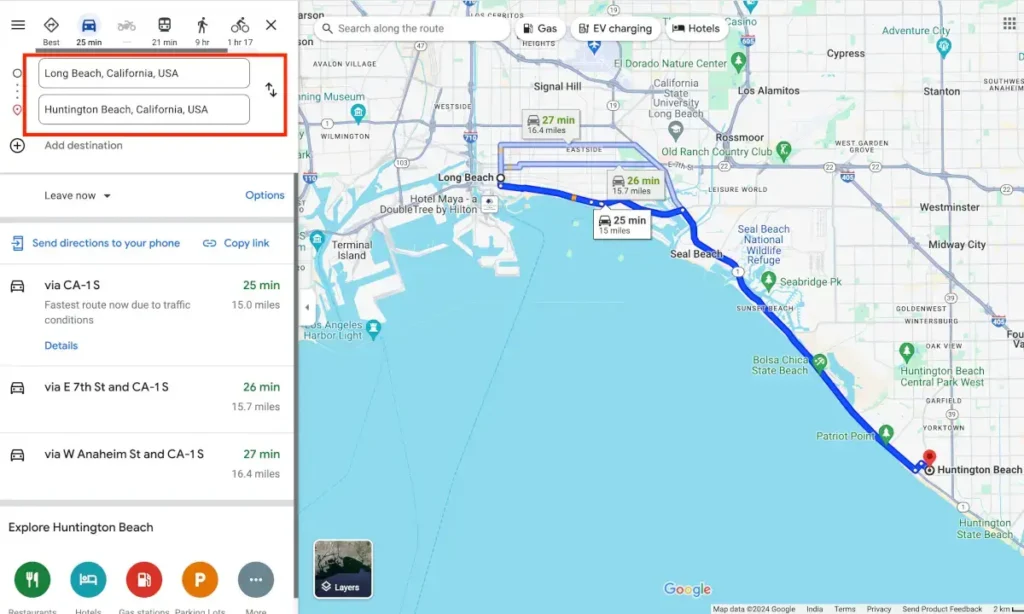
Step 4: Add More Waypoints
Add more than one place to Google Maps to help you plan your route.
To add more than one stop to your route, click “+ Add destination” and type in the extra addresses or locations.

Step 5: Move Your Stops Around
Move your mouse over one of the addresses in the list after adding more than one. You’ll see a note that says “Drag to reorder” and an icon with six dots.
If you click and hold on the dots, you can move any address in the list. Change the order of the stops however you like to get the best route.
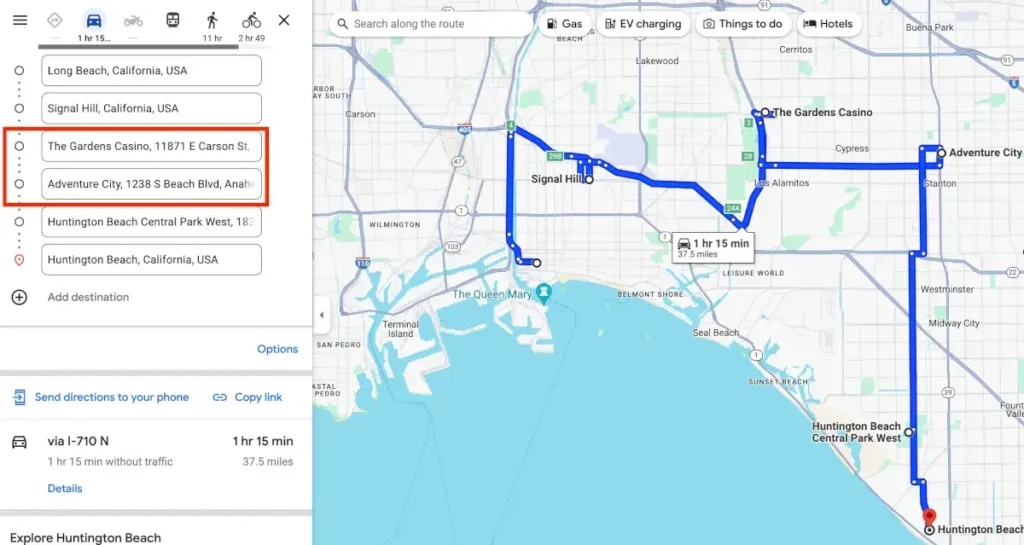
Step 6: Change Route Preference
You can change your route preferences below the fields for your destination. You can avoid tolls, highways, and ferries and choose the way you want to get there (driving, walking, biking, or public transit).
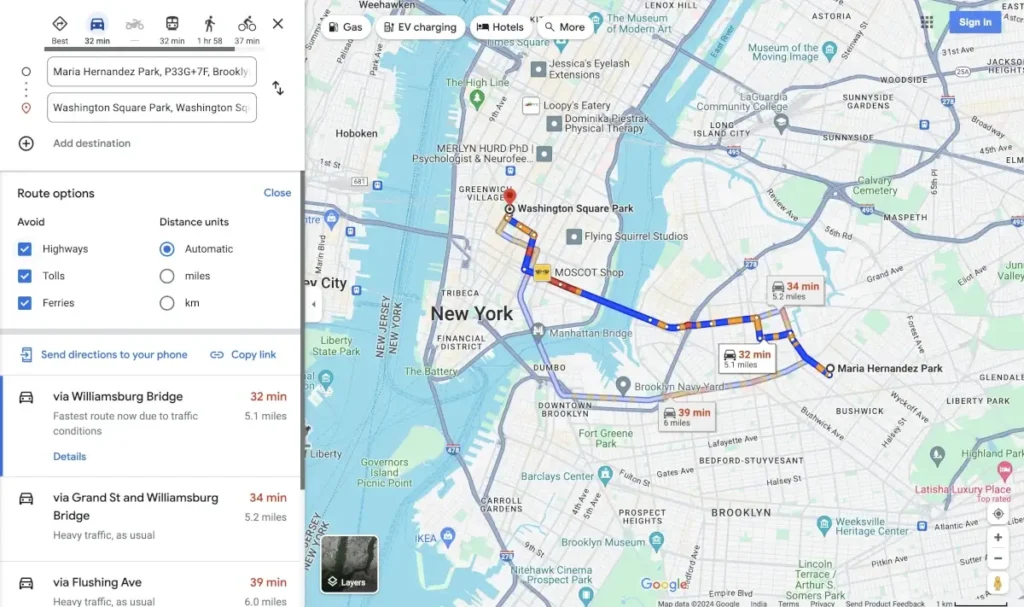
Step 7: Review Your Route and Pick One
Google Maps will show you several route options based on your choices after you enter the details and preferences of the route you want to take. Look over the routes, their estimated length of time and distance, and then click on the one that works best for you.
Step 8: Share and Save the Delivery Route
Select a route and then click “Send directions to your phone.” There will be a pop-up window that lets you choose whether you want to send the route directions to your phone via Message or email.
When to Use Google Maps to Plan Your Route?
People who use tools should always ask themselves: “Is this the right tool for me?”It is an effective tool in certain circumstances but not in others. A detailed breakdown is shown below:
When to Use Google Maps?
If you only need to do one thing, the Google Route Planner tool is great. This app can help people with most personal needs and some easy business needs reach their goals. Here are some more straightforward use cases that work:
- To find out how to get from one place to another using Google Maps;
- To find out how far something is;
- To get around their own city;
- To plan a road trip with multiple stops;
- Businesses that don’t need a lot of logistics.
When Google Maps is not very Helpful
When you need to use the app for more complicated things, it stops being useful. Below are some examples of times when Google Maps would not be as useful.
Route Optimization: The app doesn’t have any route optimization tools. Because of this, it’s not good for planning or any kind of business that needs to do with logistics or deliveries.
If you need to make ten deliveries, there are 3,628,800 different routes that you could take. There are now 39,916,800 different routes that can be taken when you add another stop! Lots of possible combinations!
Fleet management: This is used by any business or group that has a fleet of vehicles or drivers. Because each company has different needs, they will need to look into other ways to keep track of things like fuel costs, schedules, and tools for tracking productivity.
What are the Advantages and Disadvantages of Google Maps?
There’s no doubt that Google Maps is a great navigation app, but like all technologies, it has its pros and cons. Let’s look at each one separately.
Advantages | Disadvantages |
|---|---|
No cost | Weak Optimization |
Various forms of transportation | User Interface |
Information about Traffic Congestion | Problems with battery draining |
Directions by Voice | Sometimes inaccurate instructions |
Offline Maps for Street View | Privacy and use of data |
Find a Better Alternative to Google Maps Route Planner to Get around its Flaws
Although the Google Maps route planner is convenient, it has features and restrictions that could compromise your privacy and productivity. For complex trip planning, it falls short with its 10-stop cap and lack of customization.
Here’s why specialized software for route optimization, like NextBillion.ai, really shines
To help you save time and gas on multi-stop trips, NextBillion.ai offers advanced route optimization API. The API can easily be integrated into your existing applications to plan delivery routes for multiple locations. The Route Optimization API with advanced truck routing support can be customized for over 50 soft and hard constraints.
Let’s examine how NextBillion.ai resolves some of the issues with the Google Maps route planner
- Include hundreds of stops for thorough route planning.
In contrast to Google Maps, NextBillion.ai does away with the cap of ten stops, enabling you to create routes that include a large number of destinations.
This feature ensures complete planning without constraints, which is invaluable for people and businesses with complicated delivery routes or multiple stops.
- More efficient route optimization
NextBillion.ai provides multi-stop routes with advanced route optimization, going beyond simple route planning.
Unlike Google Maps, which displays a predetermined order, NextBillion.ai optimizes routes to reduce travel time and fuel usage, which helps you save money and increase efficiency.
- Better control over privacy
As opposed to Google’s widespread data collection methods, NextBillion.ai puts your privacy first. It offers peace of mind while using the platform for route planning and optimization because it doesn’t engage in intrusive location tracking or data monetization.
- Excellent personalization for customized routes
With its wide range of customization options, NextBillioon.ai gives users the ability to personalize their routes to meet their unique requirements.
We make sure that your routes are optimized to meet specific requirements and that you arrive at your destination on time by doing everything from defining time windows and service times to setting priority stops.
- The distinction from the Google environment
You are not bound to the extensive network of Google services when using NextBillion.ai. Because of its independence from other Google products, route planning and optimization can be done more quickly and easily.