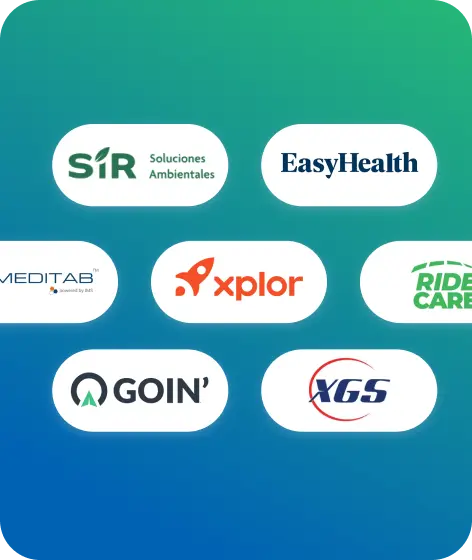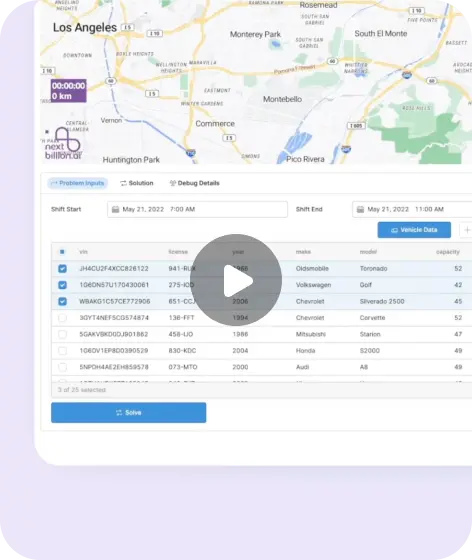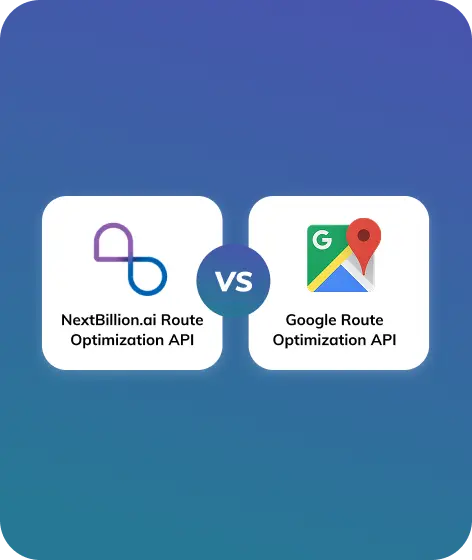Google Maps is a widely used navigation app. It is one of the most popular route planners as it is free, reliable, and easy to use. It is used to plan routes with multiple stops in the most effective, efficient, and optimized way. It is an integral part of the delivery service industry as it offers optimized route planning.
How to use Google Maps as a Multi-Stop Route Planner?
Google Maps offers route planning with multiple stops. This app is available on Android or iOS smartphones and desktop browsers. However, it is recommended to use the desktop version, as it is easier to review the whole route at once than on a phone, where it is easy to lose track and the view is limited. The route planning process is thoroughly explained in the below steps:
Step 1: Open a browser on your desktop and type google.com/maps in the address bar.
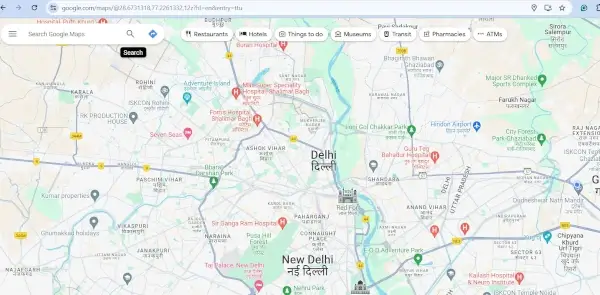
Step 2: Start typing the address you want to visit first into the Google Maps search bar. It will automatically pop up a list of places. You can choose from the list or, rather, continue typing it until it matches your desired destination.
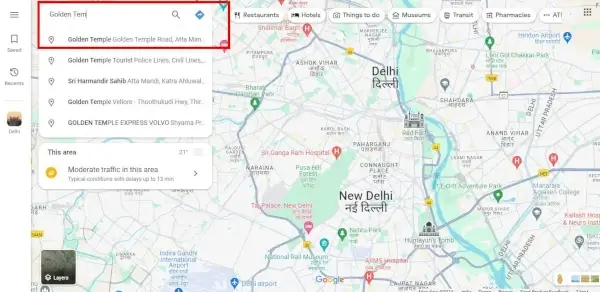
Step 3: After setting the first address, click on the “Directions” button to open the route panel.
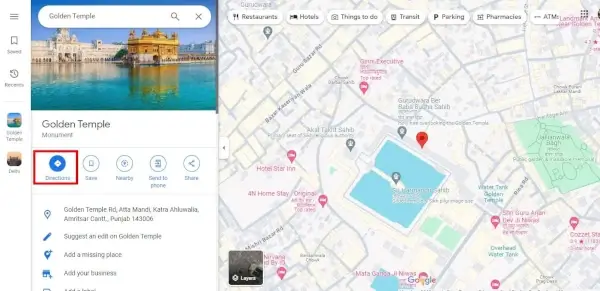
Step 4: By default, Google picks your current location as a starting point, even though you can add another address. Once the starting address is fixed, click on the box to confirm “your location,” and the route will be created automatically. When there are just two destinations, there’s a very good chance you have the fastest route.
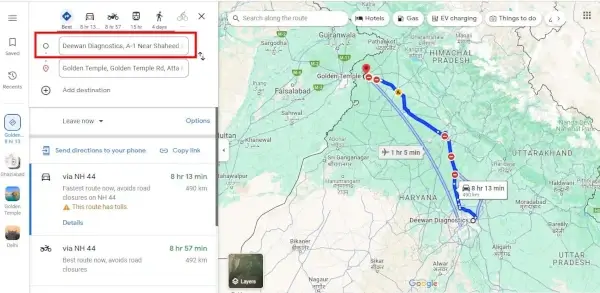
Step 5: It is important to choose the right transport mode. If you are traveling by car, make sure the car icon on the left top is highlighted in blue, and the same goes for other modes of transport.
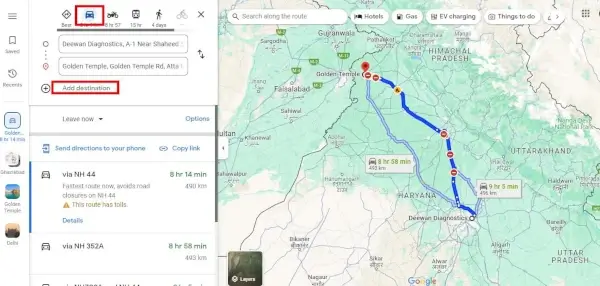
Step 6: To add more destinations, click on the “Add destination” button, and a new box will appear for you to enter the next destination.
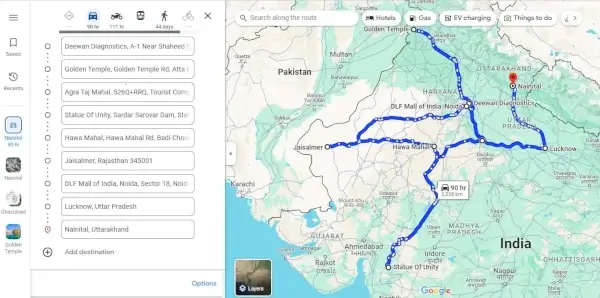
Step 7: Keep adding new destinations until you are done, or until the limit of 10 stops is reached. It keeps the addresses in the same order as you entered them.
Step 8: Google Maps offers a feature to rearrange your destinations. Hover over one of the addresses, and you will see an icon with six dots and a “Drag to reorder” note. Now click and hold on the dots to drag the address to a new place in the list.
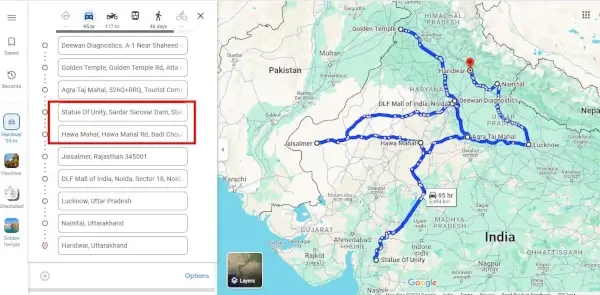
Step 9: It is easy to send these directions to your mobile device. Click on “Send directions to your phone” and choose an option from the popup menu. A notification will come on your mobile device; open it, and the route is ready to navigate
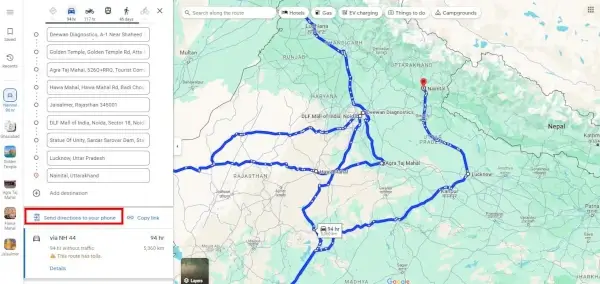
How to share a Google Maps Route with someone?
The Google Maps app provides a unique feature to share your planned route with someone else, maybe your friend, relatives, or colleagues. Click on the three-dot menu at the top right corner of your mobile screen and choose “Share directions” in the popup menu.
Features of Google Maps
Google Maps is a well-known mapping and navigation tool. Some of its important features are:
- Alternate Route Options: It offers alternative routing options, which is useful for planning a route that includes multiple stops. This route planning tool helps user select the route that best matches their needs. It offers the quickest and shortest alternative routes.
- Directions and Navigation: It provides turn-by-turn directions and navigation. To ensure customers reach their destination on time, it gives thorough information about each turn, lane change, and street name.
- Voice Navigation: Google Maps offers a voice navigation feature that lets users follow directions without taking their eyes off the road. It is constructive when dealing with hectic traffic conditions.
- Multiple Destinations: It allows multiple destinations to be added for route planning. It is a well-known route planner tool for planning multiple deliveries or multi-stop routes since it allows users to enter up to 10 destinations in their planned route.
- Real-time Traffic Updates: Real-time traffic updates is one of the primary features of Google Maps. It continuously monitors traffic conditions and generates the most efficient route while avoiding all external factors like traffic congestion, accidents, or road closures.
- Offline Mode: It offers an offline mode that lets users download and utilize maps later. This feature is handy when traveling to locations with poor network connections. Users can download maps before starting the trip and later utilize them per their requirements.
- Integration with other Google Services: It can plan and manage trips more efficiently when integrated with other Google services, like Google Calendar and Google Drive. For example, a user can add an appointment to the calendar and then use Google Maps to plan the route and store all the necessary documents on their drive.
Limitations of using Google Maps for Route Planning
Although Google Maps is an excellent tool for route planning, it has the following limitations:
- Limited Stops Addition: It is the ideal tool for small businesses that make a limited number of deliveries daily. On Google Maps, a user can add a maximum of ten stops, making it unsuitable for bigger businesses that make hundreds of deliveries daily.
- Limited Customization Options: It allows users to customize their route to a certain extent, but there are limitations. It plans the optimized route according to the customized input, but the user can’t pick and choose routes as they wish.
- Lacks Route Optimization Capability: One of its biggest flaws is the lack of route optimization capabilities. Users need to manually map out the most effective route, which might increase the risk of traffic congestion, increase fuel costs, and cause customer dissatisfaction.
- No Proof of Delivery: A critical aspect of the delivery business is collecting electronic proof of delivery, like a photo of the delivered parcel or an electronic signature from the receiver. However, Google Maps doesn’t offer a way to capture proof of delivery.
- No Report Analysis: It doesn’t generate daily reports of delivery tasks; hence, there is no way for businesses to analyze the number of successful and failed deliveries.
- Doesn’t Prioritize Stops: It is a good option when there are no fixed stop orders in the delivery process. It doesn’t prioritize certain stops over others, all stops are given equal importance by the algorithm.
Google Maps is crucial for the smooth supply chain flow and enhances the customer experience. It plans the routes with multiple stops in a more time-efficient and cost-effective manner. Moreover, NextBillion.ai provides various route planning services that manage complexity, improve the delivery experience, and reduce fuel costs.
With NextBillion.ai products, such as the Route Optimization API, Live Tracking API, Directions and Distance Matrix API, and other products, businesses can more efficiently manage their route planning.