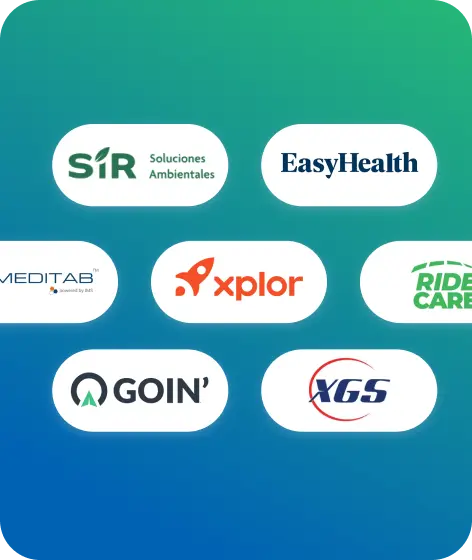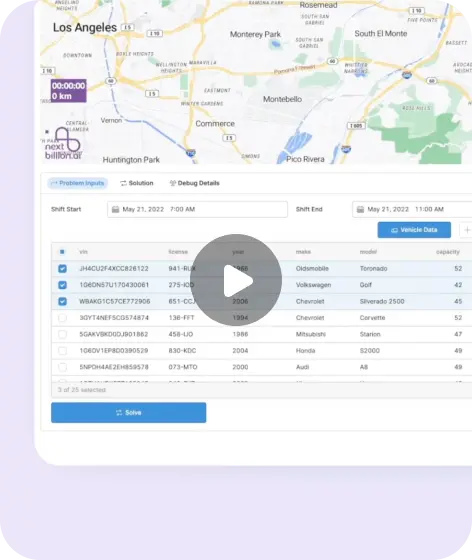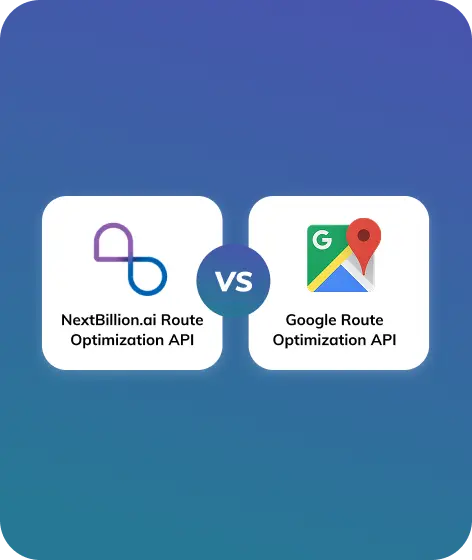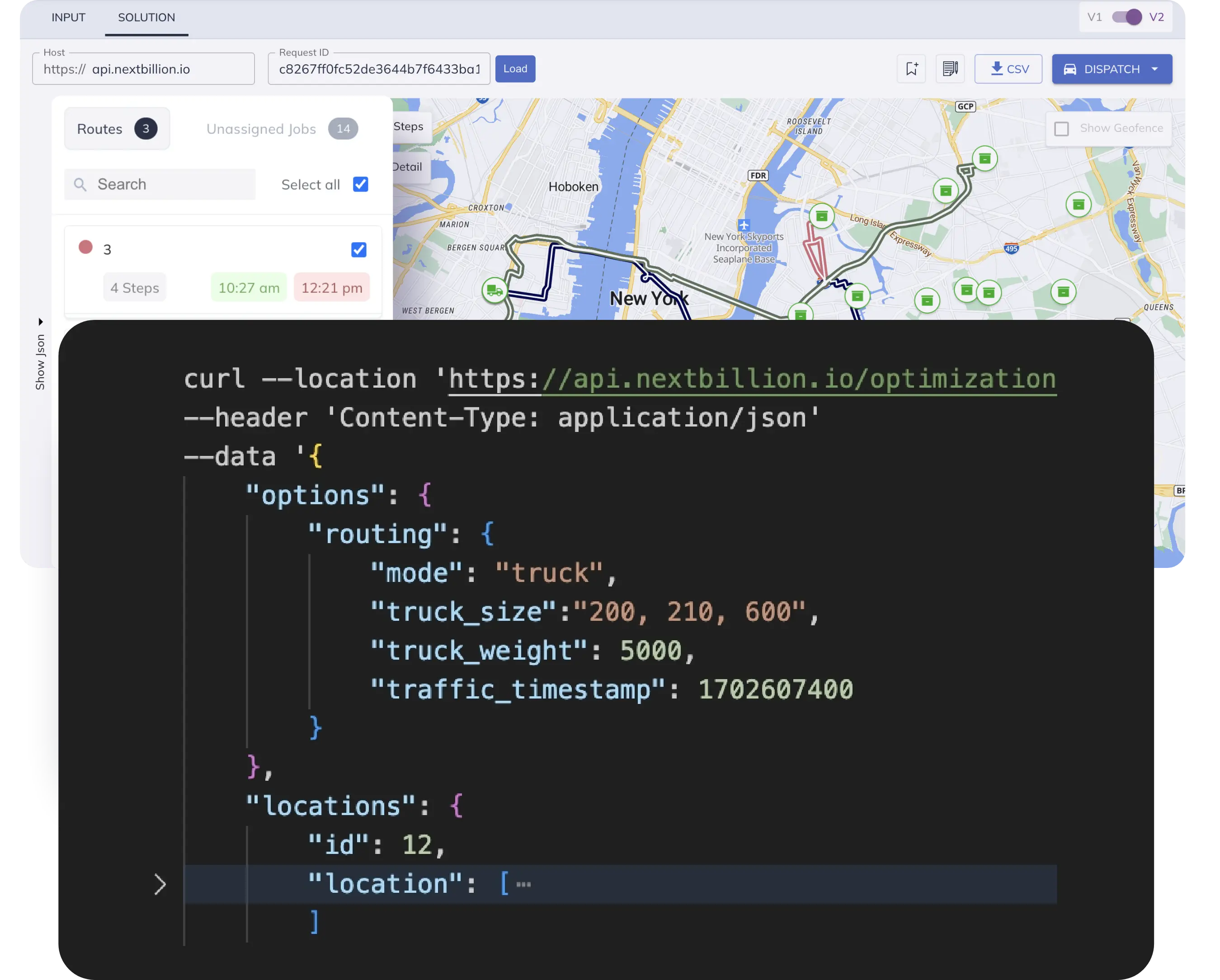Table of Contents
If you work with maps, routes, or geospatial data, you’ve likely come across GeoJSON. It’s one of the most popular formats for storing geographic shapes and points used in mapping and location-based applications. GeoJSON allows you to define locations, lines, areas, and boundaries in a format that’s both machine-readable and easy for developers to work with. However, editing or generating GeoJSON by hand can be time-consuming and error-prone.
To make it easier to work with, we’ve built a GeoJSON Editor — an online tool that lets you draw directly on a map and instantly generate valid GeoJSON data. Whether you’re building a route planning tool, drawing geofencing boundaries, or marking service zones, this editor helps you do it visually without writing a single line of code. No complex software or coding needed.
In this blog, we’ll explain what GeoJSON is, why a visual editor matters, and how you can use our free tool to simplify your workflow.
What is GeoJSON?
GeoJSON is a data format based on JSON (JavaScript Object Notation) that is used to represent geographical features. It helps store information like:
- Points (e.g., store location, delivery address)
- Lines (e.g., roads, routes)
- Polygons (e.g., city boundaries, service areas)
- Multi-part shapes (e.g., multiple delivery zones)
It’s lightweight, easy to read, and works well with web mapping libraries like Leaflet, Mapbox, and NextBillion.ai’s Maps SDK.
Here’s a basic example of a GeoJSON point:
{
"type": "FeatureCollection",
"features": [
{
"id": "44075eee7fa8cfa057db5c6abb37c910",
"type": "Feature",
"properties": {},
"geometry": {
"coordinates": [
[
[
-74.00552662921885,
40.72761248068247
],
[
-74.00446145443892,
40.74088528883618
],
[
-73.97818714319975,
40.73998856088588
],
[
-73.97996243449946,
40.726446499408354
],
[
-73.99392805939277,
40.71666939115812
],
[
-74.00552662921885,
40.72761248068247
]
]
],
"type": "Polygon"
}
}
]
}
GeoJSON is the preferred format for developers building logistics, mobility, GIS, and field service applications.
Why You Need a GeoJSON Editor
Creating GeoJSON manually can be painful. Even if you’re familiar with coordinates and data structures, typing and validating it line-by-line is slow and error-prone.
A GeoJSON editor lets you:
- Visualize while you create – See your points, lines, and areas on a real map
- Draw intuitively – Use your mouse instead of calculating lat/lon pairs
- Avoid syntax errors – The tool generates valid GeoJSON for you
- Experiment faster – Try different shapes or boundaries without restarting code
This is especially useful for:
- Developers testing geofencing or routing logic – You can quickly simulate different zone configurations or route paths without building a full UI.
- GIS professionals defining custom zones – Drawing complex polygons visually speeds up the zoning, planning, and auditing process.
- Operations teams drawing service or delivery areas – Marking zones on a map helps logistics and dispatch teams communicate clearly and plan better.
- Urban planners or mobility startups – Define and refine transport corridors, traffic zones, or safe walking areas visually.
- Researchers or analysts working with location data – Plotting raw data into GeoJSON lets you test location-based models or filter spatial data.
In short, it removes the friction from working with location data. Instead of writing and rewriting code or using heavyweight GIS tools, you get a clean, browser-based experience that focuses purely on what you want to create — usable, valid geographic data.
Introducing the GeoJSON Editor by NextBillion.ai
We built this tool to help teams like yours save time. Here’s what the GeoJSON Editor offers:
✍️ Easy Drawing Tools
- Draw points, lines, polygons, and circles
- Modify shapes by dragging or resizing
- Delete or undo changes
⚙️ Real-Time GeoJSON Output
- Automatically updates the GeoJSON code as you draw
- Easily copy or download the data
- Ready for use in your own maps or APIs
🧩 Developer-Friendly
- Clean interface with zero distractions
- No sign-up required
- Built using NextBillion.ai Maps SDK (so it’s fast and accurate)
Try it for free — no limits, no hidden charges.
How to Use the Tool
Using the tool is straightforward. Here’s a quick walkthrough:
Step 1: Open the Editor
Visit the editor in your browser. You’ll see an interactive map powered by NextBillion.ai.
Step 2: Choose a Drawing Tool
From the left toolbar, pick what you want to draw:
- Point: Click to place a single location
- Line: Click to create a path
- Polygon: Click multiple points to enclose an area
- Circle: Click and drag to define radius
Step 3: Draw and Adjust
- Drag points to move them
- Use the undo/delete tool to fix mistakes
- Zoom or pan to get a better view
Step 4: Get the GeoJSON
As you draw, the right-hand panel will update with live GeoJSON code. You can:
- Copy the JSON
- Download as .geojson file
- Use it in your map or application
No need for heavy GIS tools or command line skills.
Real-World Use Cases
Wondering how this fits into your workflow? Here are practical ways GIS and logistics professionals use this tool, including relevant pain points it addresses and the benefits it provides:
1. Geofencing Zones
Create virtual boundaries around specific locations to trigger entry/exit events or alerts. Manually defining zones can lead to inaccuracies and inconsistency across teams. Drawing geofences visually ensures accuracy and speeds up implementation in apps using geofencing APIs.
2. Delivery or Pickup Areas
Define custom serviceable zones for food delivery, package pickup, or on-demand services. Inconsistent zone definitions often lead to failed deliveries or customer confusion. Drawing zones visually ensures better operational planning and a smoother customer experience.
3. Fleet Route Planning
Design optimized or custom-preferred delivery routes and visualize vehicle paths. Manual route setup and testing can be slow and error-prone. Draw and export routes in GeoJSON format for direct input into route optimization or navigation engines.
4. Territory Mapping
Visualize sales, support, or operational territories for better resource allocation. Static maps in spreadsheets or PDF formats don’t support easy adjustments. Quickly draw and adjust territories to reflect real-time business changes or growth strategies.
5. Field Service Planning
Field teams can draw observed routes or areas from the field and export them. Lack of simple tools delays post-collection mapping or requires training. Minimal learning curve with real-time drawing and export for non-technical users.
These shapes can be fed directly into your backend systems, APIs, or visualization dashboards to power real-world operations.
Conclusion
If you’re working with routes, service zones, delivery areas, or geofences, the GeoJSON Editor can save you hours. It’s fast, simple, and designed for developers and GIS users. Instead of wrestling with manual GeoJSON creation or setting up complex GIS software, you can now draw directly on the map and get structured output in seconds.
This tool is especially helpful in teams that iterate frequently on spatial data — whether you’re building delivery networks, simulating field operations, defining no-go zones, or visualizing real-time asset locations. With an intuitive interface, support for multiple geometry types, and instant code output, it bridges the gap between design and development.
Start using it today to speed up your spatial workflows, reduce errors, and integrate cleaner data into your applications.
Try the Free GeoJSON Editor Now
Also check out our other tools and APIs at NextBillion.ai to see how we can power your mapping and routing tech stack.
Frequently Asked Questions
- What is GeoJSON used for?
GeoJSON is a format for encoding geographic data using JSON. It’s widely used to represent points, lines, and polygons on maps in web and mobile applications, often in conjunction with mapping libraries like Leaflet, Mapbox, or GIS platforms. - How do I create a GeoJSON file?
You can create a GeoJSON file manually using a text editor or visually using tools like geojson.io or NextBillion.ai’s GeoJSON Editor. Draw shapes or define coordinates, then export the structure as .geojson. - What are the main geometry types in GeoJSON?
GeoJSON supports Point, LineString, Polygon, MultiPoint, MultiLineString, MultiPolygon, and GeometryCollection. Each represents different types of geographic shapes from a single location to complex areas. - How do I convert a drawn shape on a map into GeoJSON?
Use a tool like the GeoJSON Editor by NextBillion.ai to draw your shape, and it will automatically generate valid GeoJSON output in real-time, which you can download or copy. - What is the difference between GeoJSON and JSON?
JSON is a generic data format, while GeoJSON is a structured standard built on JSON specifically for encoding geographic features. GeoJSON includes spatial elements like type, geometry, and coordinates. - Can I use GeoJSON in Leaflet or Mapbox?
Yes, both Leaflet and Mapbox support loading and rendering GeoJSON directly onto maps. You can pass the GeoJSON object to their respective APIs to display features on the map. - How do I validate a GeoJSON file?
You can validate your GeoJSON using online validators or libraries like geojsonhint. These tools check for syntax errors and geometry consistency. - How are circles represented in GeoJSON?
GeoJSON does not have a native Circle geometry type. Tools typically approximate circles using polygons with many points to simulate a round shape. - What is a FeatureCollection in GeoJSON?
A FeatureCollection is a GeoJSON object that groups multiple geographic features. It’s commonly used to send or store sets of points, lines, or polygons together in one structured object. - Can GeoJSON store metadata or custom properties?
Yes. Each Feature in GeoJSON can have a properties object where you can include any additional key-value pairs like name, ID, type, or any custom data. - How do I convert a CSV or KML file to GeoJSON?
Use tools like Mapshaper.org, GDAL command line tools, or QGIS. These can convert data formats and let you export them as valid GeoJSON files. - Is GeoJSON suitable for high-precision or large-scale mapping?
GeoJSON is best for lightweight, client-side mapping. For large datasets or high-performance use cases, formats like TopoJSON, vector tiles, or spatial databases might be better. - Can I store GeoJSON data in a database?
Yes. You can store GeoJSON in NoSQL databases like MongoDB or relational databases like PostgreSQL with PostGIS, which supports spatial indexing and querying. - How do I simplify or reduce the size of a GeoJSON file?
Use tools like Mapshaper or Turf.js to simplify geometries and remove unnecessary detail. This improves performance when rendering large files on web maps. - What are common errors in GeoJSON files?
Common issues include malformed coordinates, incorrect nesting of objects, missing geometry types, or invalid feature structure. Always validate your GeoJSON after creation.
Ready to get started?
Request a DemoTable of Contents